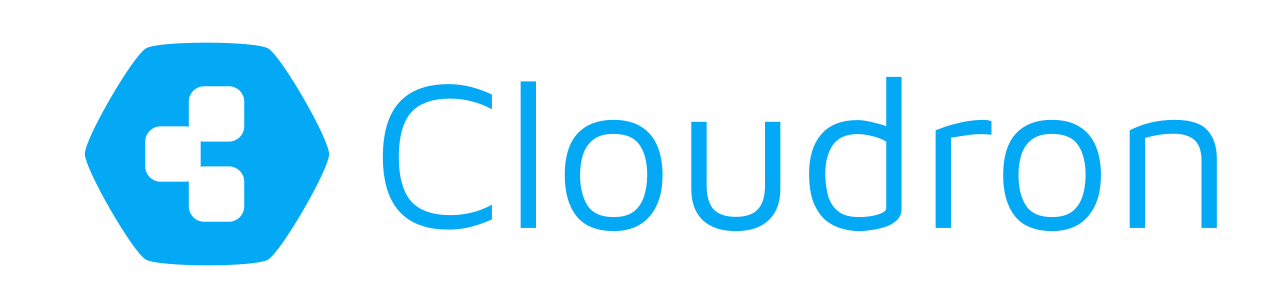Minecraft Server
We are happy to announce the release of Minecraft Server for Cloudron!
For those unaware, Cloudron is a platform that makes it easy to run web apps on your server and keep them up-to-date and secure. Think SaaS for self-hosted apps.
Overview
Minecraft is a sandbox, survival game created back in 2011 initially by Swedish game developer Markus Persson and is now actively developed by Mojang. Despite its age since the first release, it remains insanely popular due to its genuine style and gameplay.

Multiplayer Server
Ever since Mojang released the Minecraft server component, people create their own virtual worlds and play together in small to large communities. Running your own server allows to control nearly every aspect of the game. What is not configurable in the server settings itself, can usually be done by a game master within the game session.

The Cloudron Minecraft Server is a great way to start building your own Minecraft community or simply play along with your circle of friends in a private world.
Features
Currently this first version supports some Minecraft server specifics to administrate your instance as well as gets all the benefits from the Cloudron platform when it comes to server maintenance:
- Easy installation with continued updates.
- Start/stop the Minecraft server instance.
- Backup/restore via the Cloudron platform services.
- Webterminal for server admin commands.
Getting started
- Install Cloudron, if not yet done, see here
- Install the Minecraft app through your Cloudron's dashboard on a domain of your choosing
- Now open the server webapp by clicking on the Minecraft icon in your dashboard and login with your Cloudron credentials
- Wait until it the server status indicator shows Running
- Everything is ready, so start the Minecraft client on PC
- Connect to new Minecraft server via Add server to the multiplayer server list:

Become the server operator
To take full control over your new world, once you have logged into the server from the Minecraft client, visit the server dashboard and use the webterminal to elevate rights to your account.
The server command for this is /op your_minecraft_username:

For all available commands, simply type /help into the command line and explore the possibilities.
Comments?
Comments/Suggestions/Feedback? Use our Forum or email us.

You are now the proud owner of a private Minecraft world and ready to share your instance's domain with a community or friends. Happy gaming!